Email Setup iOS – iPhone, iPad, etc.
Go to your “Settings” and choose Mail, Contacts, Calendars,
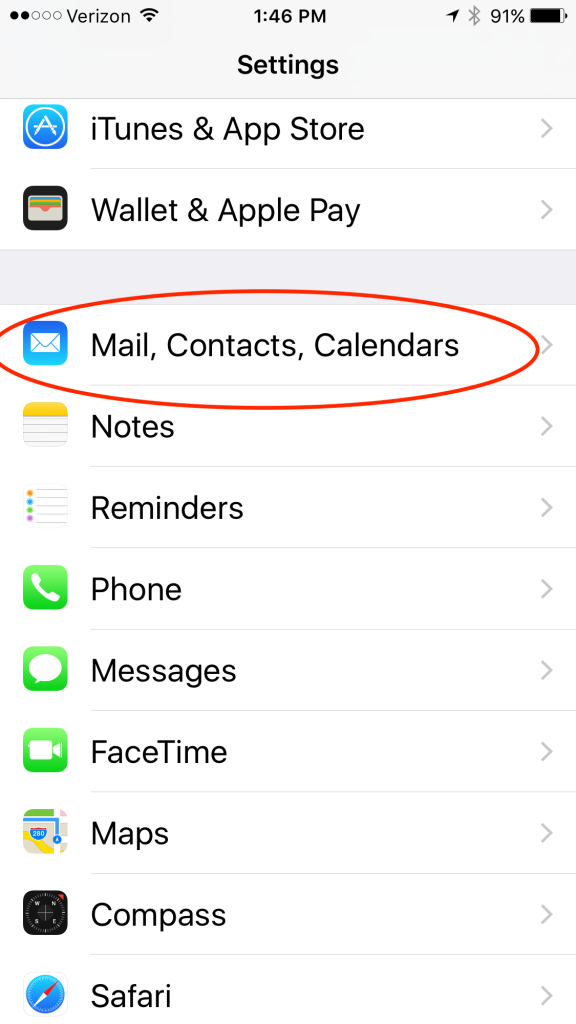
Add Mail Account:
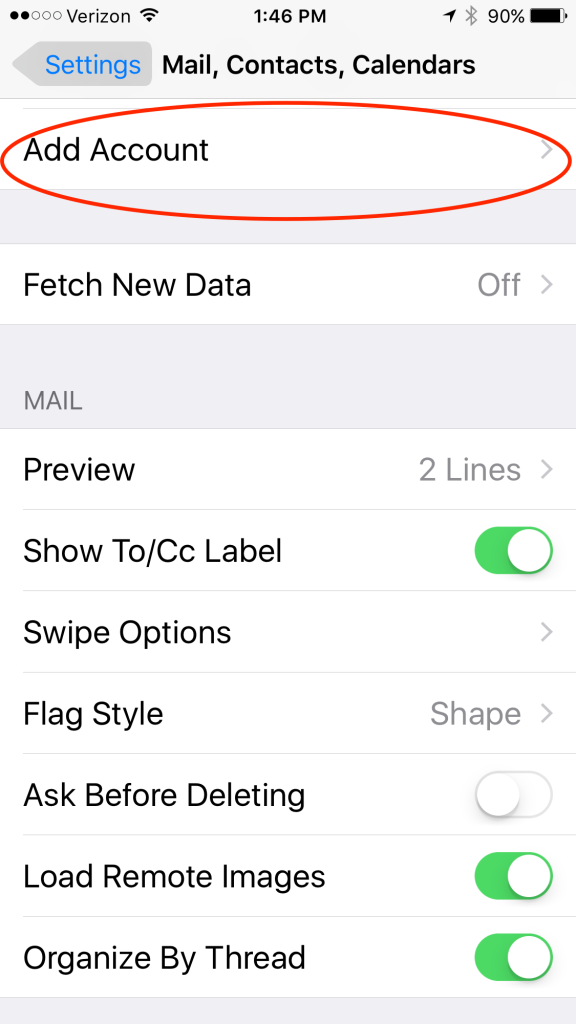
“Other”
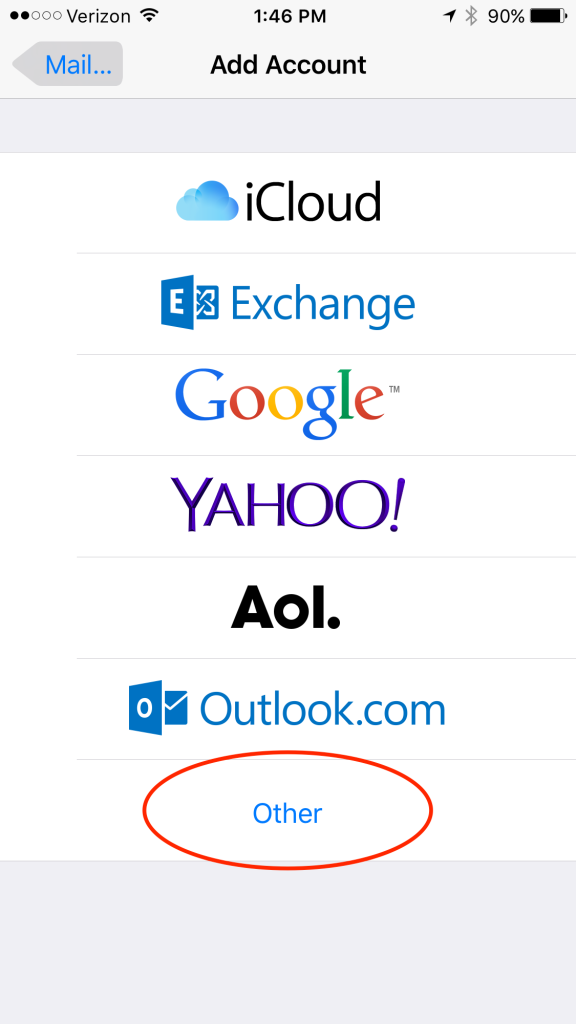
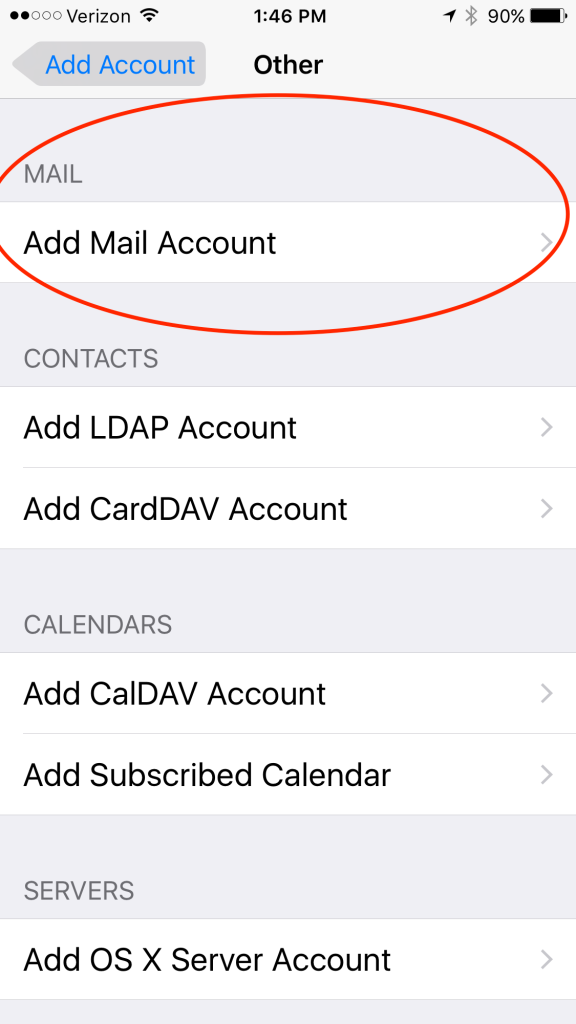
Below are the settings that are needed to retrieve email from your main IMAP mail account
… and, of course, <example.com> is replaced with YOUR domain name.whatever – such as crestonecreations.com, saguache.org :)
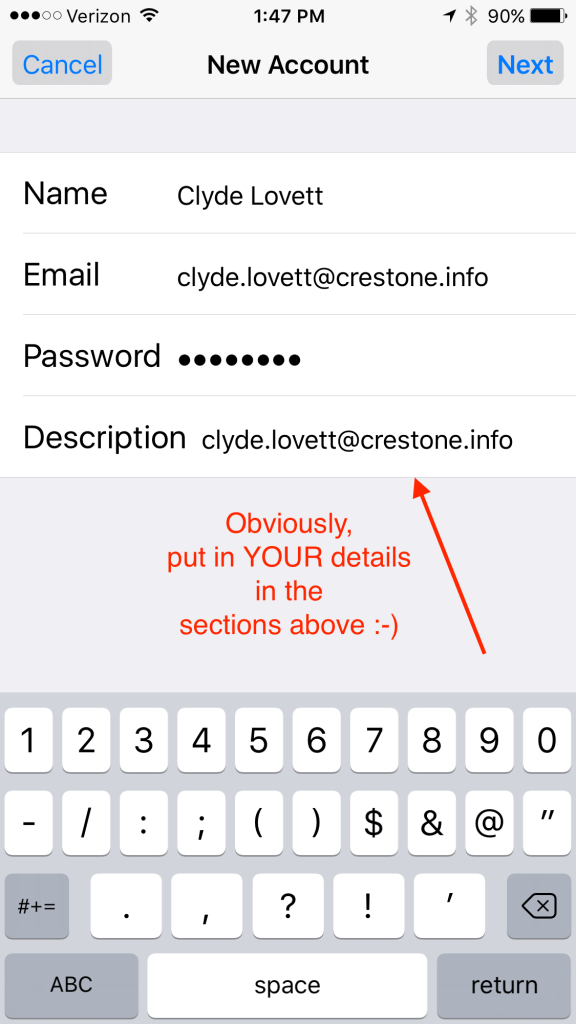
INCOMING MAIL SERVER:
INCOMING MAIL SERVER:
IF YOU HAVE CHOSEN Mail Server Type: IMAP
IMAP Host Name: SSL use rsb17.rhostbh.com
IMAP Username: (your full email address)
IMAP Password: (the password that you selected when your account was setup)
IMAP Port: SSL use port: 993
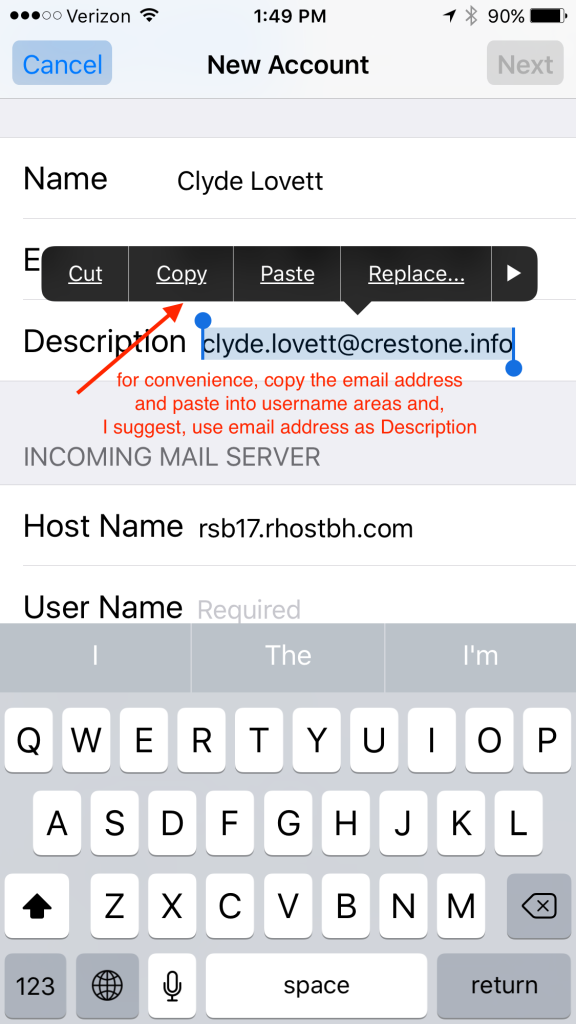
OUTGOING MAIL SERVER SMTP
Outgoing Mail Server: (SSL) rsb17.rhostbh.com (server requires authentication) port 465
SMTP Username: (your full email address)
SMTP Password: (the password that you selected when your account was setup)
SMTP Authentication: Enabled (Use same login as the incoming mail)
SMTP Port: 465 with SSL
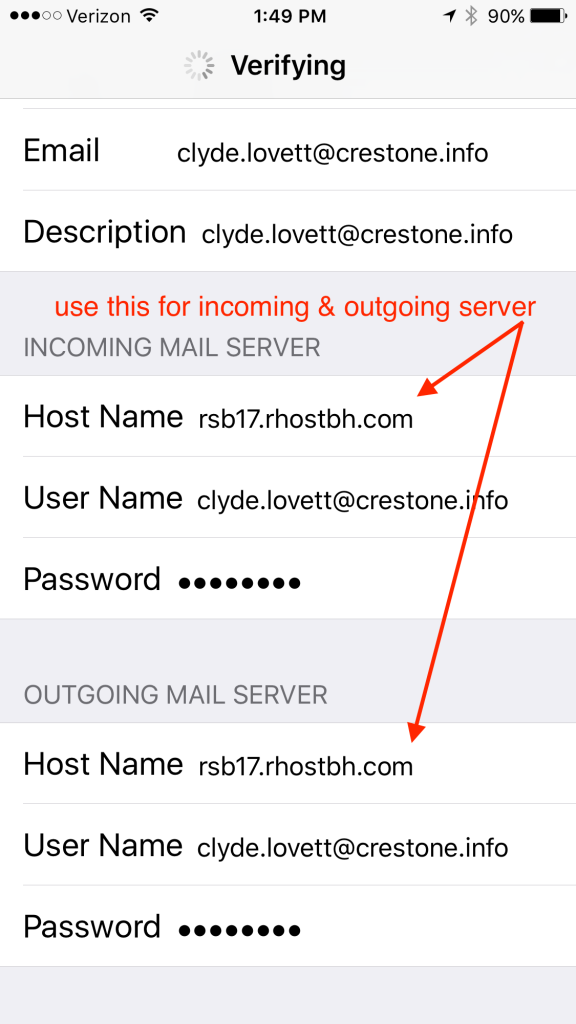
In some old systems, situations, you may get this message.
DO Continue:
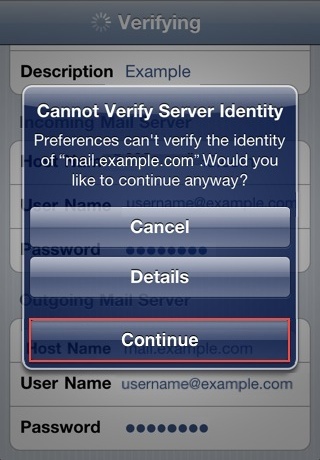
On older iPhones, you may need to go to this section to configure SMTP and other options.
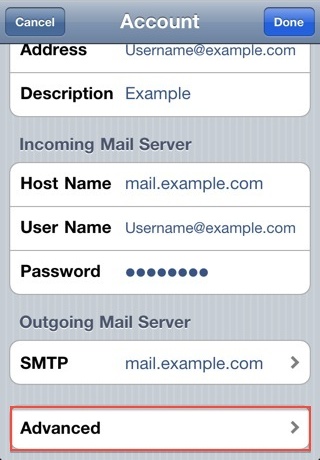
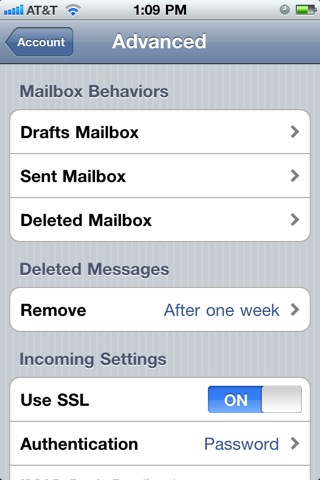
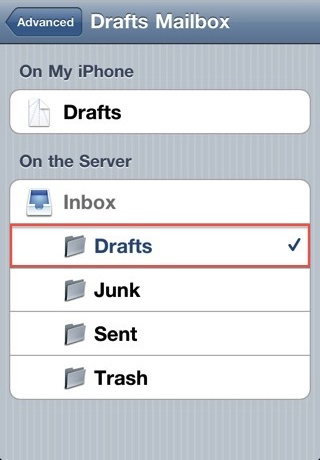
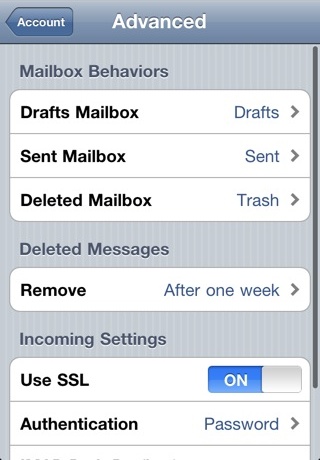
BEFORE YOU BEGIN: IMAP or POP? If you don’t know the answer, please click here
BEFORE YOU BEGIN: SSL OR NOT? If you don’t know the answer, please click here
BASIC SETUP CONFIGURATIONS:
Authentication: Password
I have found some people have trouble where they have a different authentication method selected instead of just “password” … eg. APOP Do not choose APOP – change this to “Password” for the authentication method.
_________________________________________________________
NOTES:
username: – this is where you put your FULL email address given to you by Crestone Creations for the account you are setting up.
password: Passwords are case sensitive.
We suggest you copy and paste your password – but highlight CAREFULLY so as not to copy “invisible” characters like spaces at the end.
IMPORTANT! re 2nd SMTP server: if you are setting up a 2nd email account (eg. your ISP email + the email with Crestone Creations / your domain) please note that each account will require it’s own SMTP entry. Do not edit nor delete the existing in-play SMTP. Add a new one for your new account.
______________________________
TIPS:
Whatever you put into the “Your Name” field will show up in the “From” line of the recipient’s email address.
______________________________
For more SSL info, click here
