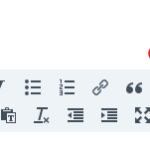The best way to remove photos, archive on computer, keep select photos on iPhone.
Answer:
Remove photos from iPhone using Image Capture
/Applications/Image Capture.app
HOW TO:
Within Image Capture:
- Select, “Delete after import”
- Select a target folder that makes sense to you – for me I made a folder called _iPhone pics to go inside my Pictures folder /Users/<username>/Pictures/_iPhone pics
- In iTunes set to include in its sync the contents of this folder back to the iPhone (I set to sync the “Pictures folder and click the tick box for this _iPhone pics folder (and a few others)).
So the result is that you can manage the photos on your computer and don’t have to be messing around so badly on the iPhone with individual deletes, etc.
Keep the photos on the iPhone that you want. If you don’t want it to sync back, of course, remove the picture from the folder you set to sync and put it elsewhere.
I could stop there, but here is MY next step:
I import the photos into Lightroom using copy. I send them to another folder called iPhone pics – but this one in with my REAL photos. Now I have an archival copy – because unlike other cell phone pics, iPhone pics are quite good! So the photos that remain in the originally mentioned iPhone pics folder become the fun/sync-with-iPhone photos and the the others are the real deal keep / process, etc.
Of course, this is a Mac solution, not PC.
++++++
I am new to the iPhone – yes, delayed gratification – I have waited almost the full 2 years for my previous cell phone contract to expire and then waited a bit more for the right time, the right deal. Anyway, I have arrived and now it’s all “new” to me. LOL